SAMBA SERVER
SAMBA(CENTOS 6.0)
- Samba is a n open source suite that provides seamless file and print services to Server Message Block(SMB) clients.
- It allows for interoperability between Linux/Unix servers and windows based clients.
- Samba sets up network shares of Unix/Linux directories. These appear to windows users as normal windows folders accessible via the network.
- Unix users can mount the shares directly as part of their file structure.
Requirements:-
- Installation Packages
-Samba* - Configuration File
-etc/samba/smb.conf - Port Numbers
- 137-NetBios Name Service
- 138-NetBios Datagram Service
- 139-NetBios Session Service
- Service
-smb - Daemon
- nmbd
- smbd
- It is a default service in Linux operating system, which is used to share files, directories and Hardware resources.
- Generally Samba server configure within the LAN network.
- Samba server is also known as Centralized database server.
- Clients of any operating system, in that Windows operating system used around 80%.
- Linux client access the data with the help of NFS method with File System CIFS( Common Internet File Sharing) & FTP Method.
- Windows clients access the data with the help of MAP network drive.
- For Samba server there is user and password security.
Configuration steps for Samba server in Cent OS 6.0
Step1: to configure Samba server
Check system IP address
#ifconfig eth0
Assign the host name temporarily and permanent.
#hostname samba.group.com
# vi /etc/sysconfig/network
Edit the hostname
HOSTNAME=samba.group.com
:wq!
Add the host entries.
#vi /etc/hosts
go to insert mode
192.168.1.253 samba.group.com samba
:wq!
Then logoff & login
Check system IP address
#ifconfig eth0
Assign the host name temporarily and permanent.
#hostname samba.group.com
# vi /etc/sysconfig/network
Edit the hostname
HOSTNAME=samba.group.com
:wq!
Add the host entries.
#vi /etc/hosts
go to insert mode
192.168.1.253 samba.group.com samba
:wq!
Then logoff & login
Now install the package.
#yum install samba* -y
#yum install samba* -y
Create three users
#useradd u1
#useradd u2
#useradd u3
Assign the samba password to the users.
#smbpasswd -a u1
New SMB password: *******
Retype new SMB password: ********
Added user u1.
#smbpasswd -a u2
New SMB password: *******
Retype new SMB password: ********
Added user u2.
#smbpasswd -a u3
New SMB password: *******
Retype new SMB password: ********
Added user u3.
Create a directory with full permission.
#mkdir -m 777 /linuxdata
Create multiple files
#touch /linuxdata/smb{1..10}
#chmod 666 /linuxdata/smb2
Edit the configuration file
#vim /etc/samba/smb.conf
set the line numbers.
:se nu
go to following line numbers and edit as below
282 [sambashare]
283 comment = samba group samba server
283 path = /linuxdata
285 valid users = u1,u2,u3(adding manually)
286 public = no
287 writable = yes
288 printable = no
:wq!
Restart the service
#service smb restart
To activate Samba service permanently
#chkconfig smb on
Go the sys2, samba serve linux client configuration, NFS method
create a directory
#mkdir /localdir
#mount <samba server ip> <sharename> <localmount point> -o username=<username>
#mount //192.168.0.253/sambashare /localdir -o username=u1
Enter into mount point to
#cd /localdir
To check the list of files
#ls
Create a file
#touch newfiles{1..10}
Using FTP method:
#smbclient //192.168.0.253/sambashare -U u2
To download file
smb:> get smb2
smb:> quit.
Using Samba server windows client configuration:
Connect to windows pc remotely
#rdekstop 192.168..0.150 -u administrator -p password123 -f
Go to Mycomputer, right click and select "MAP network drive".
Drive: L
Folder:\\192.168.0.253\sambashare
smbusername=u3
smbpassword=*******
Access the directory and create new directory and check the data in samba server.
Verification on the server
#ls /linuxdata
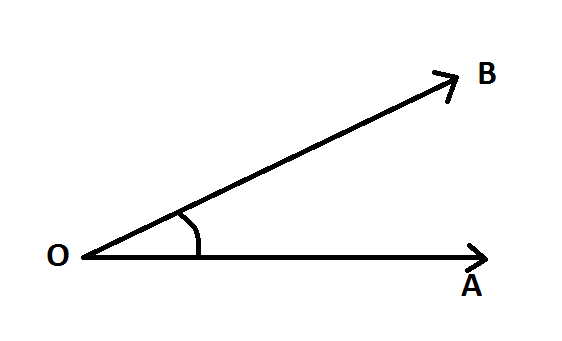
Comments
Post a Comment